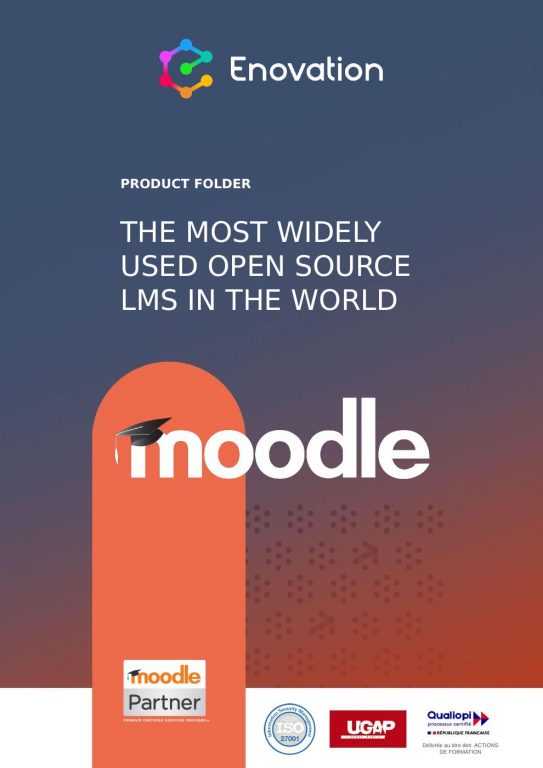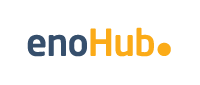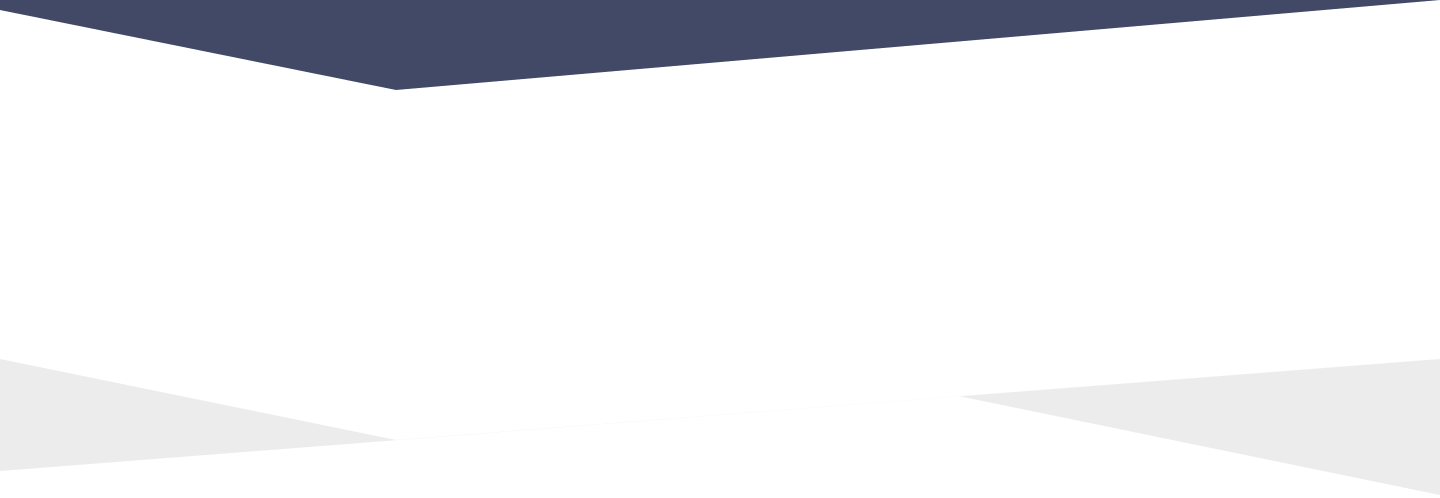
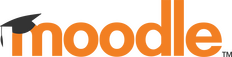
The Most Popular Learning Management System .
Product overview
Moodle
We harness the power of Moodle to deliver learning solutions that make a difference. With its focus on ease of use for learners and instructors Moodle is the go-to LMS choice for organisations large and small. Our expert consultants work closely with our clients to define the optimal approach. From the design phase, bespoke development to configuration, our team of experts will create an LMS which meets your organisation’s goals. We are with you every step of the way providing support, tracking performance and advising you on any upgrades needed. In other words, we are there 24/7.
Why Enovation?
We are an award winning Moodle partner and the longest standing partner in Europe. We’re the only partners in Ireland to offer the Moodle Educator Qualification (MEQ) program and have developed innovative extensions such as STLR and IIOP. In addition, we were selected by Moodle HQ to develop the official integration between Moodle and Microsoft Teams, one of the most popular Moodle plugins. Our team of experts are ready to help you take learning to the next level.

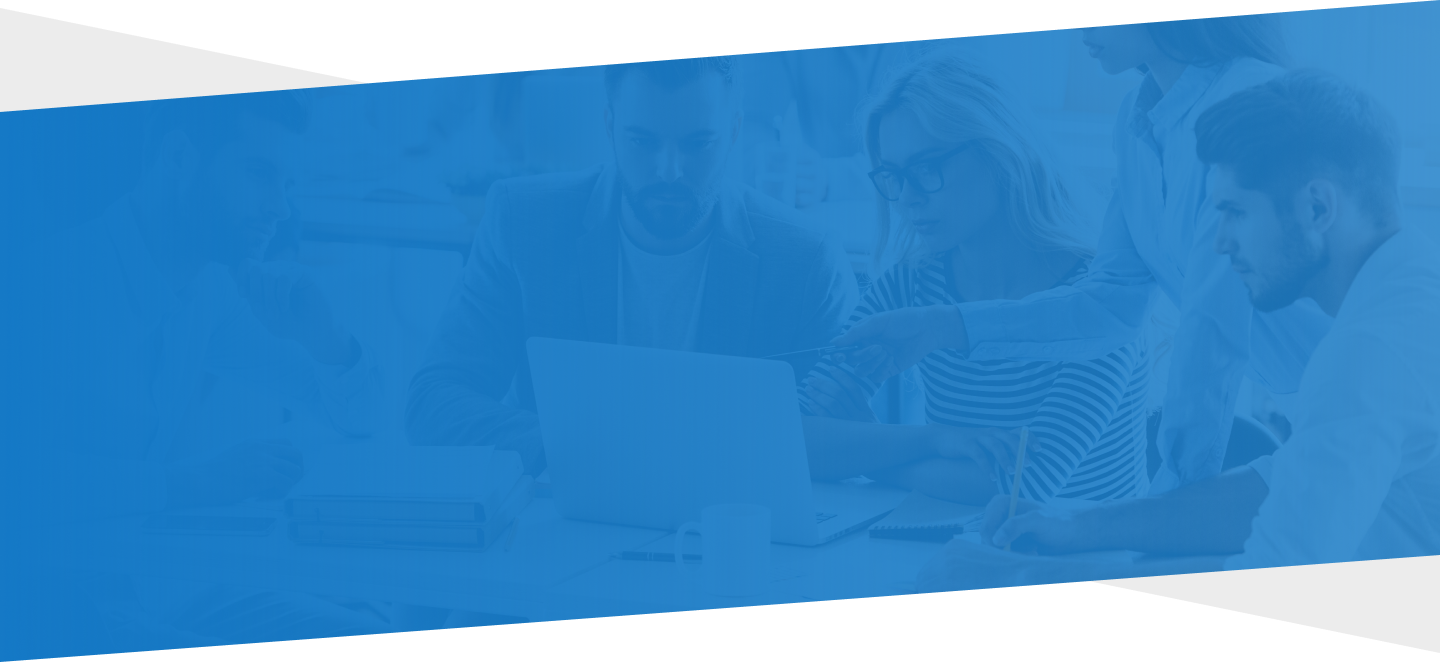
Key features
Frequently asked questions
Moodle Workplace is built on top of Moodle LMS so it has all of the core features of Moodle. If you’re looking for more advanced features to streamline training, onboarding and compliance management then Moodle Workplace might be the right choice for your organisation. Find out more about Moodle Workplace.
Anywhere learning takes place, Moodle can be used. It is used by universities and other educational institutions across the world and supports face-to-face classes, practical classes, and online classes. Moodle is also used by many organisations to deliver e-learning and online training to their staff. Check out our Moodle case studies to find out more.
We have a proven track record for providing unparalleled support up to 24/7 to our Moodle clients along with other services including custom hosting solutions, training, customisation and many more. Find out more about our Support package.
The Branded Moodle App allows you to customise the Moodle app with your own brand identity to create a trusted and coherent learning experience. Our team of Moodle experts will help you through the process with ease. Contact us to find out more.

Get in touch
If you’d like us to help you deliver the best digital learning & talent solutions for your needs and make your projects happen, then drop us a line. We’ll be happy to help!
Other solutions
Our client base across Europe spans a range of different sectors, including further education and higher education, corporate sector, training organisations, public sector and charities. Discover more about the award-winning solutions our clients use. Moodle is the go-to LMS for further education and higher education institutions around the world.